How to Add Music to an Instagram Post
Adding music to your Instagram posts is a great way to enhance your content, engage your audience, and make your posts more dynamic. Whether you’re a content creator, business owner, or just someone who wants to add a little extra flair to their posts, Instagram offers several ways to integrate music. Here’s a step-by-step guide to adding music to your Instagram posts in 2025.
Getting Started with Instagram Music
Adding music to your Instagram posts can be a great way to enhance your content and engage your followers. To get started, make sure you have the latest version of the Instagram app installed on your mobile device. This ensures you have access to all the latest features and updates.
You can add music to your Instagram feed posts, stories, and reels using the music note icon or the “Add Music” option. Here’s a quick overview:
- Feed Posts: When creating a new post, look for the music note icon to add a soundtrack to your photos or videos.
- Stories: Swipe right to open the Stories camera, and use the music sticker to add a song to your story.
- Reels: Tap the icon while creating a reel to browse and select a track from Instagram’s extensive music library.
By incorporating music into your Instagram content, you can make your posts more dynamic and engaging, capturing your audience’s attention and enhancing their experience.
Why Adding Music to Your Instagram Posts Matters
- Boost Engagement: Add music to make content more captivating and increase likes, comments, and shares. Posting music on Instagram can transform static content, driving professional appeal and encouraging meaningful interactions. The Instagram algorithm will promote this content of static posts.
- Enhance Storytelling: Songs add emotion and depth to your visuals.
- Increase Discoverability: Instagram App's song tool can help your content appear in music-based searches.
Choosing the Right Track or Sound
With millions of songs to choose from in Instagram’s music library, selecting the right track or sound for your post can be overwhelming. Here are some tips to help you choose the perfect music for your Instagram content:
- Consider the Mood and Tone: Choose a song that matches the mood and tone of your post. For example, if you’re sharing a funny video, opt for an upbeat and playful tune. For a more emotional or serious post, select a track that conveys the appropriate sentiment.
- Think About Your Audience: Choose a song that will resonate with your audience. If you’re posting a video about a specific topic, pick a song that is relevant to that topic and appeals to your followers.
- Use Trending Audio: Using trending audio can help increase the visibility of your post and attract new followers. Keep an eye on popular songs and sounds within the Instagram community.
- Experiment with Different Genres: Don’t be afraid to try out different genres of music to see what works best for your content. Mixing things up can keep your posts fresh and interesting.
By carefully selecting the right track, you can enhance the overall impact of your Instagram content and create a more engaging experience for your audience.
Uploading Your Image or Video
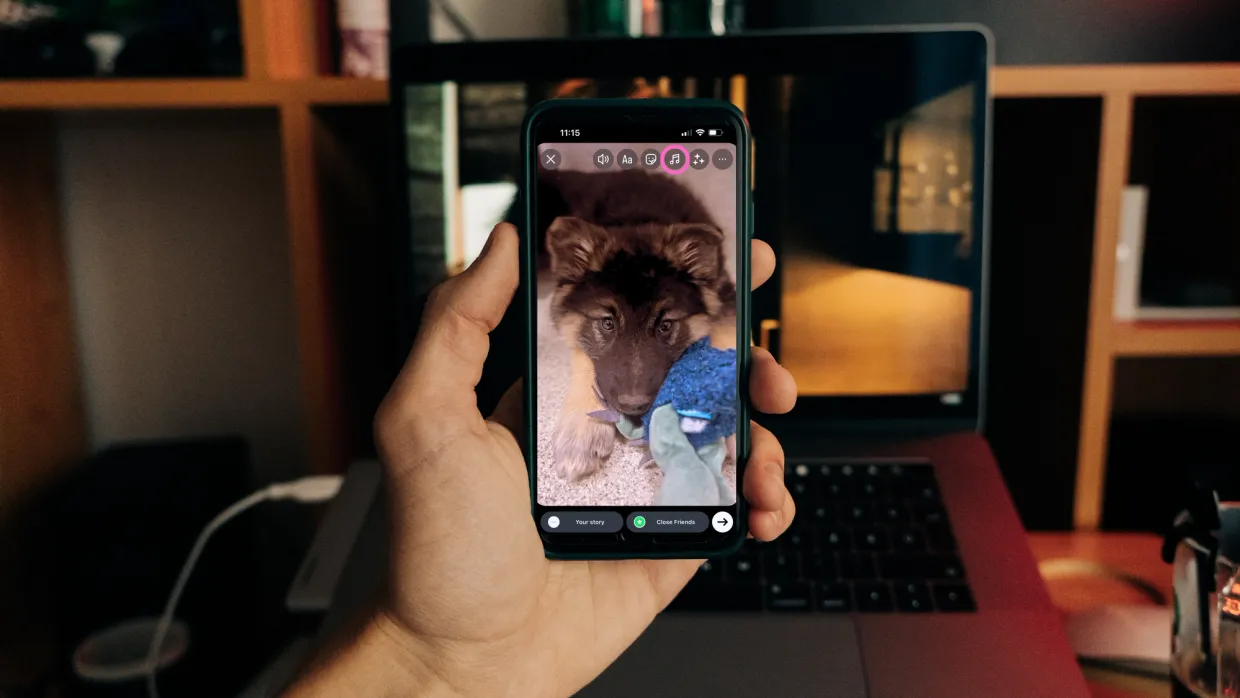
Uploading your image or video is the first step in adding music to your Instagram post. To do this, follow these simple steps:
- Open the Instagram app and navigate to the home screen.
- Tap the + icon in the top right corner to start creating a new post.
- Select the type of post you want to create, such as a photo or video.
- Choose the image or video you want to upload from your device’s media library.
- If you’re uploading a video, you can trim it to the desired length by dragging the edges of the video preview.
- Tap Next to proceed to the editing screen.
By following these steps, you’ll be ready to add music and further enhance your Instagram post.
Adding Music to an Instagram Post Using Instagram App's Music Library
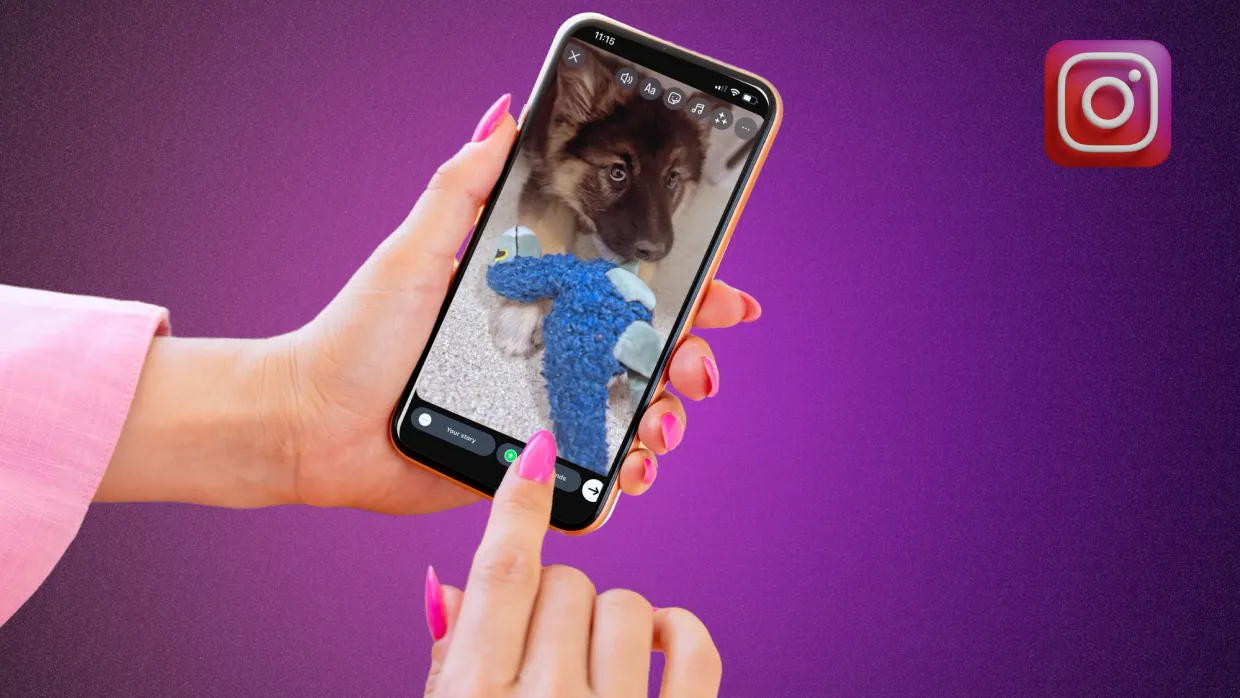
Instagram allows you to add licensed music directly to posts using Instagram's music library, but the process varies depending on the content format.
Tap the Music icon 🎵 at the top and then tap Add Music.
1. Adding Music to Reels and Video Posts
- Open Instagram and tap the + (Create Post) button.
- Select Reel or Post (Video format).
- Upload or record your video.
- Tap the Music icon 🎵 at the top.
- Search for a song in Instagram’s library.
- Choose the section of the song you want to share.
- Adjust the volume of the music vs. original video audio.
- Tap Done and proceed to add captions, hashtags, and tags.
- Share your post!
Instagram Reels are a great way to enhance user engagement through the integration of music.
Pro Tip: Use trending songs to boost your reach, but ensure they align with your content style.
2. Adding Music to Stories
- Swipe right to open the Instagram Stories camera.
- Record a video or upload one from your gallery.
- Tap the Sticker icon and select Music.
- Search for and select a song.
- Adjust the song section and add lyrics if desired.
- Post your story!
Pro Tip: Adding music stickers can make your Stories more interactive and engaging.
How to Add Your Own Music to Instagram’s Library
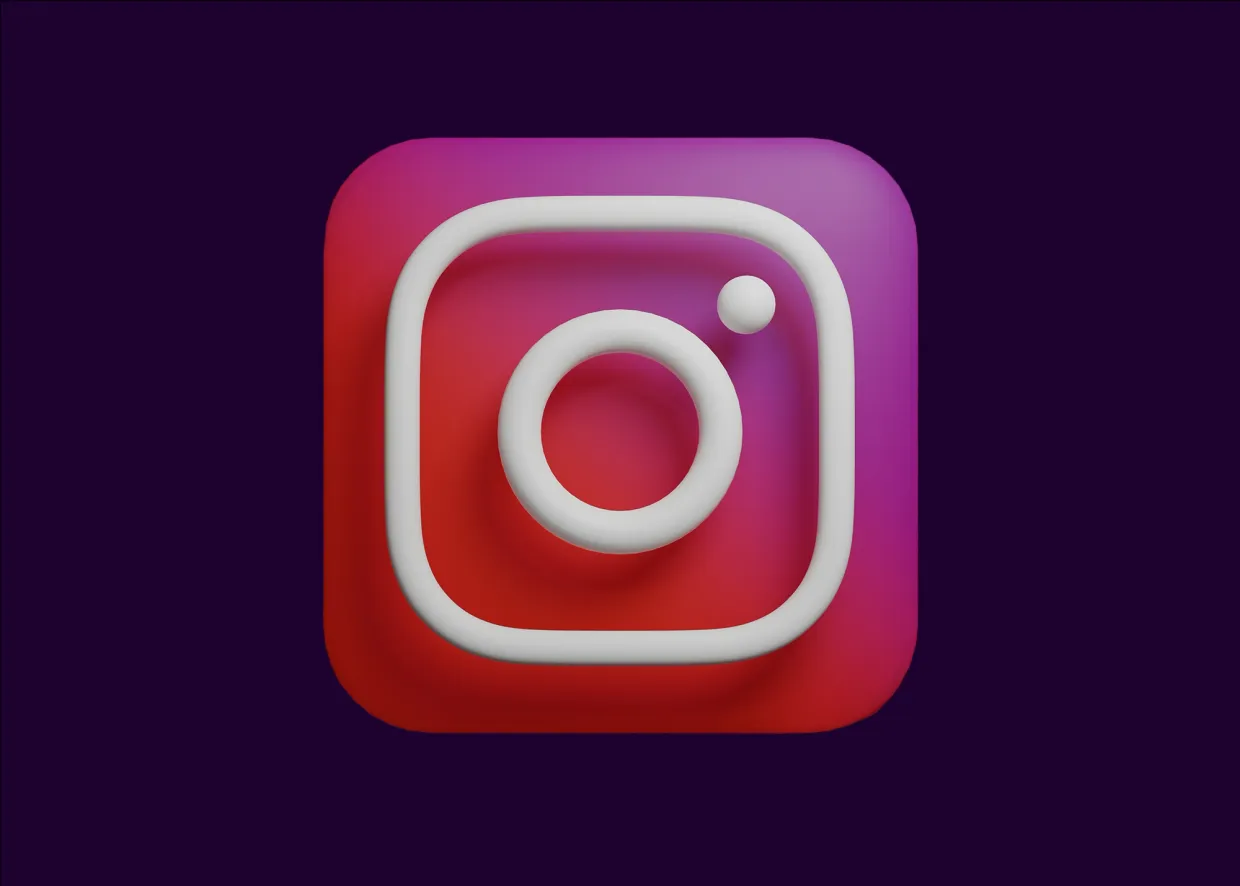
If you're an artist or musician looking to upload your own music to Instagram’s library, follow these steps:
1. Distribute Your Music to Instagram’s Library
To make your music available on Instagram:
- Use a music distributor like DistroKid, TuneCore, CD Baby, or AWAL.
- Ensure you opt-in for Instagram & Facebook distribution when uploading.
- Your track will be reviewed and, once approved, added to Instagram’s music library.
2. Promote Your Own Songs on Instagram
Once your music is in Instagram’s library, you can:
- Use it in your Reels, Stories, and Posts.
- Encourage fans to create content using your tracks.
- Add lyrics through MusixMatch so they appear in Instagram’s lyric sticker.
Workarounds for Adding Music to Instagram Posts
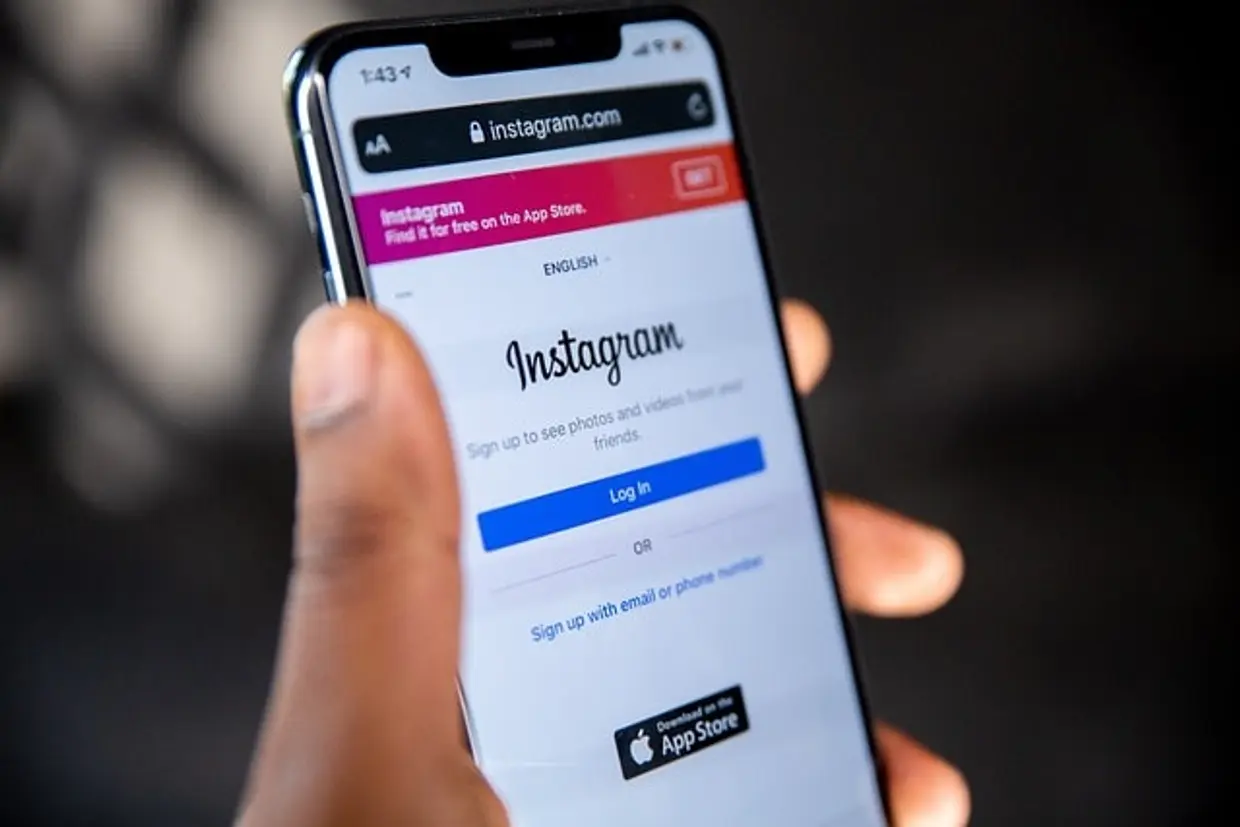
Instagram App's built-in music feature isn’t available in every region, and copyrighted tracks have restrictions. Here are some alternative methods:
You can also incorporate music into your feed post by editing the video before uploading.
1. Editing Music into Your Video Before Uploading
You can manually add music using apps like:
- CapCut (Free & easy-to-use editor)
- InShot (Great for music & video syncing)
- Adobe Premiere Rush (More advanced editing tools)
2. Using External Music Apps
You can play music from Spotify, Apple Music, or YouTube while recording your video. Just ensure you have the proper rights to use the track in your post. You can also add music to a carousel post with multiple photos by playing music from an external app while recording.
3. Uploading Your Song as a Reel First
If your song isn’t in Instagram’s library yet, upload it as a Reel with your track, then save and repurpose it for your feed posts. You can also repurpose Reels for carousel posts by saving the Reel and uploading it as part of a carousel.
Music Availability and Copyright Issues
Instagram has agreements with music rights holders to offer a vast music library for users to choose from. However, there are some limitations and restrictions on using copyrighted music on Instagram. Here are some things to keep in mind:
- Duration Limits: Instagram only allows users to use up to 15 seconds of a song on stories and up to 30 seconds on feed posts. Be mindful of these limits when adding music to your content.
- Licensed Music: If you use a song that is not licensed for use on Instagram, your post may be muted or blocked. Always choose music from Instagram’s music library to avoid any issues.
- Adding Your Own Music: You can only use music from Instagram’s music library or add your own music to your posts if it is already on a streaming platform like Apple Music, Spotify, or SoundCloud. Ensure you have the proper rights to use any music you upload.
By understanding these limitations and adhering to Instagram’s guidelines, you can avoid potential issues and make the most of the music features available on the platform.
Troubleshooting Common Issues
1. How to Add Music to Your Instagram Post on Computer
Unfortunately, it’s not possible to add music to your Instagram post directly from a computer. The Instagram app only allows you to add music to posts from a mobile device. However, you can use a third-party app or website to add music to your Instagram post and then upload it to Instagram from your computer. This workaround ensures you can still enjoy the benefits of adding music, even if you prefer to manage your Instagram content from a desktop.
2. Common Errors When Adding Music to Instagram Posts
If you’re having trouble adding music to your Instagram post, here are some common errors to check for:
- Update the App: Make sure you have the latest version of the Instagram app installed on your device.
- Eligibility: Check that your account and region are eligible for the music feature.
- Music Availability: Ensure that the song you’re trying to add is available in Instagram’s music library and doesn’t have any restrictions.
- Third-Party Compatibility: If you’re using a third-party app to add music, check that it’s compatible with Instagram.
By addressing these common issues, you can troubleshoot effectively and ensure a smooth experience when adding music to your Instagram posts.
Editing and Customizing Your Instagram Post
1. Editing Instagram Posts with Music
Once you’ve added music to your Instagram post, you can edit and customize it to fit your brand’s style. Here are some tips:
- Adjust Visuals: Use the editing tools to adjust the brightness, contrast, and saturation of your image or video.
- Add Text or Stickers: Enhance your post by adding text or stickers to make it more engaging.
- Music Note Icon: Use the music note icon to adjust the volume or change the song.
- Filters and Effects: Experiment with different filters and effects to give your post a unique look.
- Captions: Use the caption field to add context and tell a story about your post.
By following these tips, you can create engaging and visually appealing Instagram posts that showcase your brand’s personality and style.
Best Practices for Adding Music to Instagram Posts
- Use Royalty-Free Music if you’re unsure about licensing.
- Make Sure Your Music Matches the Mood of your content.
- Check Instagram’s Terms to avoid copyright violations.
- Encourage User-Generated Content with your music to increase reach.
- Tag Your Music Distributor when promoting a newly released track.
- Use the search bar in Instagram’s music library to find specific songs or tracks that match your content.
Final Thoughts
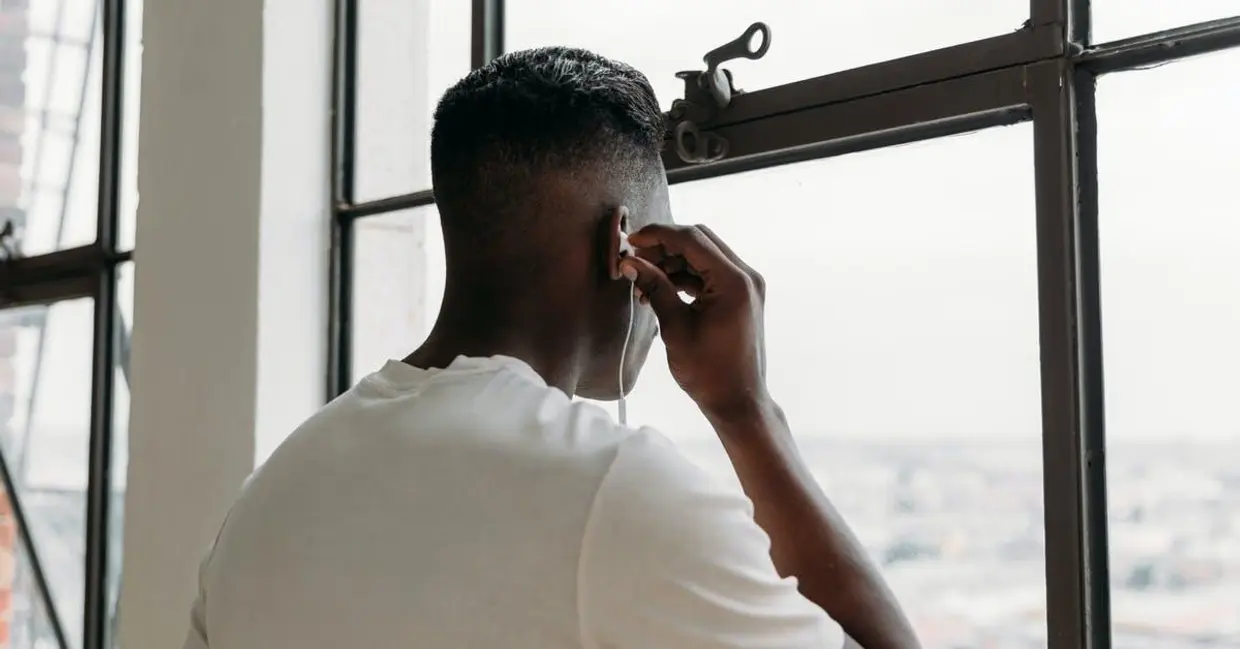
Adding music to your Instagram posts is a great way to enhance your content and make your posts more engaging. Whether you’re using Instagram’s built-in music feature or uploading tracks through a distributor, leveraging music on social media can help boost engagement, increase visibility, and make your content stand out. Using trending audio can help your posts appear on the search page, increasing visibility and engagement.
Start experimenting today and make your Instagram content more dynamic with the perfect soundtrack!
Are you an artist posting on instagram? Want to collect all your publishing royalties seamlessly? Apply to KOSIGN and take control of your global publishing royalties, on your terms.